Locations not using Chronologer or another time keeping system, Enter Hourly Earnings can be used to record hours for hourly employees.
| Access |
| Grant permission to User Profiles in Access User Profiles > select a User Profile > Security > Payroll > Menu Security > Main Menu > Enter Hourly Earnings. |
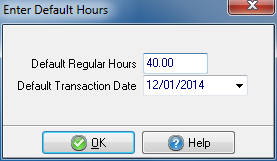
Set Default Regular Hours which defaults to 40 hours to be applied to all Hourly employees. Remove this amount to enter individual hours for employees.
Default Transaction Date defaults to the current date but should reflect the end of the pay period. Select the drop down calendar to select the correct date.
Select OK and receive the Enter Hourly Earnings window.
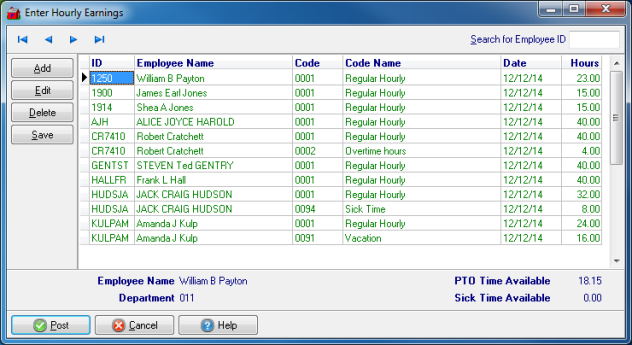
ID- The Employee ID
Employee Name- Employee Name
Code- Primary Earning Code associated with the employee.
Code Name- The Earning Code name.
Date- Populates with the Default Transaction Date as set above. Click into the field and enter an alternate date or select the drop down calendar.
Hours- Populates with the Default Regular Hours. Click into the field and enter the actual number of Hours the employee will be paid, if different.
 - Select to Add a line to include additional types of pay like Overtime pay.
- Select to Add a line to include additional types of pay like Overtime pay.
 - Select an employee field, like Code, click Edit to modify.
- Select an employee field, like Code, click Edit to modify.
 - Remove an employee from the Enter Hourly Earnings window.
- Remove an employee from the Enter Hourly Earnings window.
 - Select to Save any changes made to an Employee.
- Select to Save any changes made to an Employee.
 - Accept the Hours as entered after the Confirm window.
- Accept the Hours as entered after the Confirm window.
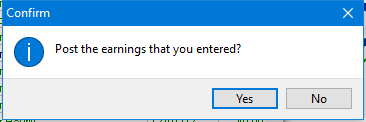
Selecting Yes will transfer the information to the Transaction tab within Access Employees and queues them for check generation.